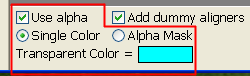
The Nintendo 64 Texture Converter supports the automatic import of image formats with transparency, such as PNG and ICO. For non transparent images, you can choose to designate a single color as transparent, or you can import an alpha mask instead (If you don't know what an alpha mask is, it will be explained shortly).
The two different alpha modes can be selected on the left side of the bottom menu. By default, the use of alpha is enabled, and set to use the alpha mask.
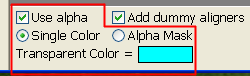
The two different alpha modes can be selected on the left side of the bottom menu. By default, the use of alpha is enabled, and set to use the alpha mask. This can be changed by pressing their respective buttons. If Single Color mode is enabled, then an extra section will appear, showcasing which color is currently being used for transparency. This color can be changed by simply hovering the mouse to the respective pixel on your image, and left clicking.
An alpha mask is simply a black and white image which describes how transparent each pixel is, with white being opaque and black being fully transparent (different shades of gray represent different amounts of transparency). Many image editors allow you to preview the alpha mask of an image, and export them as well.
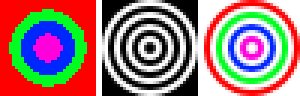 An example of a 32x32 image (left), its alpha mask (center), and the result
of their combination (right).
An example of a 32x32 image (left), its alpha mask (center), and the result
of their combination (right).
If you import an image with transparency baked in (such as a PNG), its alpha
mask will be imported as well, which you can preview by pressing the
 Toggle Alpha View button. If you wish
to import an alpha mask separately, that can be done by pressing the
Toggle Alpha View button. If you wish
to import an alpha mask separately, that can be done by pressing the
 Import Alpha Mask button. If you modify
the alpha in some way, such as toggling the Use Alpha checkbox, or by
changing the color of single color transparency, the alpha mask should be
automatically updated and previewable in realtime.
Import Alpha Mask button. If you modify
the alpha in some way, such as toggling the Use Alpha checkbox, or by
changing the color of single color transparency, the alpha mask should be
automatically updated and previewable in realtime.
The Nintendo 64 Texture Converter supports the import of colored images for alpha masks, as these will simply be converted to grayscale. Alpha masks must also be the same size as the currently imported image.
Transparent images need some filler color value. By default, the Nintendo 64 Texture Converter uses magenta as the filler color, but this value can be changed by simply clicking the colored box below the export types on the left side of the program, and choosing a different background color with the color picker.

If you want more control over the background, then you must import a fully opaque image and use the alpha mask import instead.
If your alpha mask contains shades of gray, these values might get rounded up or down depending on the color mode. On color modes with only 1 bit of alpha, this tool will round up values of alpha with luminance of 128 or higher, and round down values below 128. In color modes with 4 bits of alpha, the alpha value will be rounded to the nearest multiple of 16. For more information on which color formats support how many bits of alpha, consult the Image Formats page of this manual.